How to Edit Fextralife Wikis
Have information to contribute, but don't know how to add it? This page will help guide you on how to edit pages on all Fextralife Wikis. Simply follow the steps below to edit pages using our new visual editor that we designed especially to make it as easy as possible. Although users can edit wikis as Guests, registering takes just a few seconds and makes it easy to follow your pages. Click here to register.
We hope this page will help you get started on becoming a greater part of our community. We are also always looking forward to feedback/suggestions that help make this process better for our users. Please see the Site Discussion Forum for more information.
⚔ Want personalized wiki help? Ask questions in our discord
Some tips for editing
- If you don't see an "edit" button, you have to REGISTER. (Click "Sign In" on top right, or follow this link)
- Please refer to the Wiki License Agreement for wiki license.
- If you are using adblock, or script blockers, the editor may not load or your edits may not save. We can't fix this because adblock alters how the page loads. If you'd like no ads but full features, we have a vip subscription that removes all adverts without need for external blockers. Disabling adblock on the wiki to edit requires that you do a full cookie+cache clear and include tinymce in your non-blocked resources.
- If you find bad information, do not "strike through". Simply delete it and replace with proper information
- All information should be added in third person, the wiki's "voice" should be neutral, not "I".
Instead of "I recommend" use "It is recommended".
Instead of "I found that" use "Testing shows that". - Respect formatting relative to other pages. The wikis have templates that have been made to make editing easy.
- Shortcuts are now enabled. If you highlight text, you can use
Ctrl+e = link (to word linked)
ctrl+b = bold
ctrl+i = italics
ctrl+u = underline
alt+shift+(number) = Heading (number)
Wiki Permissions
- Most of our wikis are editable without having an account
- Some wikis require you to log in to edit or create pages, add breadcrumbs or tags.
- Only logged-in users may upload files, and files cannot be overwritten except by the uploader or an Organizer
- Page renames, redirects and deletion are only available to Organizers. You can contact some of them without an account or email at: discord.gg/fextralife
- Templates may only be created by Organizers, but all users can access them to create pages.
- Videos are limited to approved contributors. If you would like to add your videos to the Fextralife wikis, please contact the administrators in the Fextralife forum.
Editing Guide
Quick List:
- Creating a Page
- Editing a Page
- Adding / Changing Images
- Adding Links
- Creating Pretty Headings
- Adding Columns & Infoboxes (the right-floated table)
- Inserting Tables & Sortable Tables
- Button Layout
- Adding a Tag cloud
- Tagging a page (so it shows up in tag clouds, ORGANIZER ONLY)
- Breadcrumbs ORGANIZER ONLY
Creating a page
- Log into your account
- Find the "New Page +" button at the bottom left of the wiki.
If you cannot find this button, you can always simply type the name of the page you want on the URL after the /. So for example: darksouls3.wiki.fextralife.com/Name of your Page Here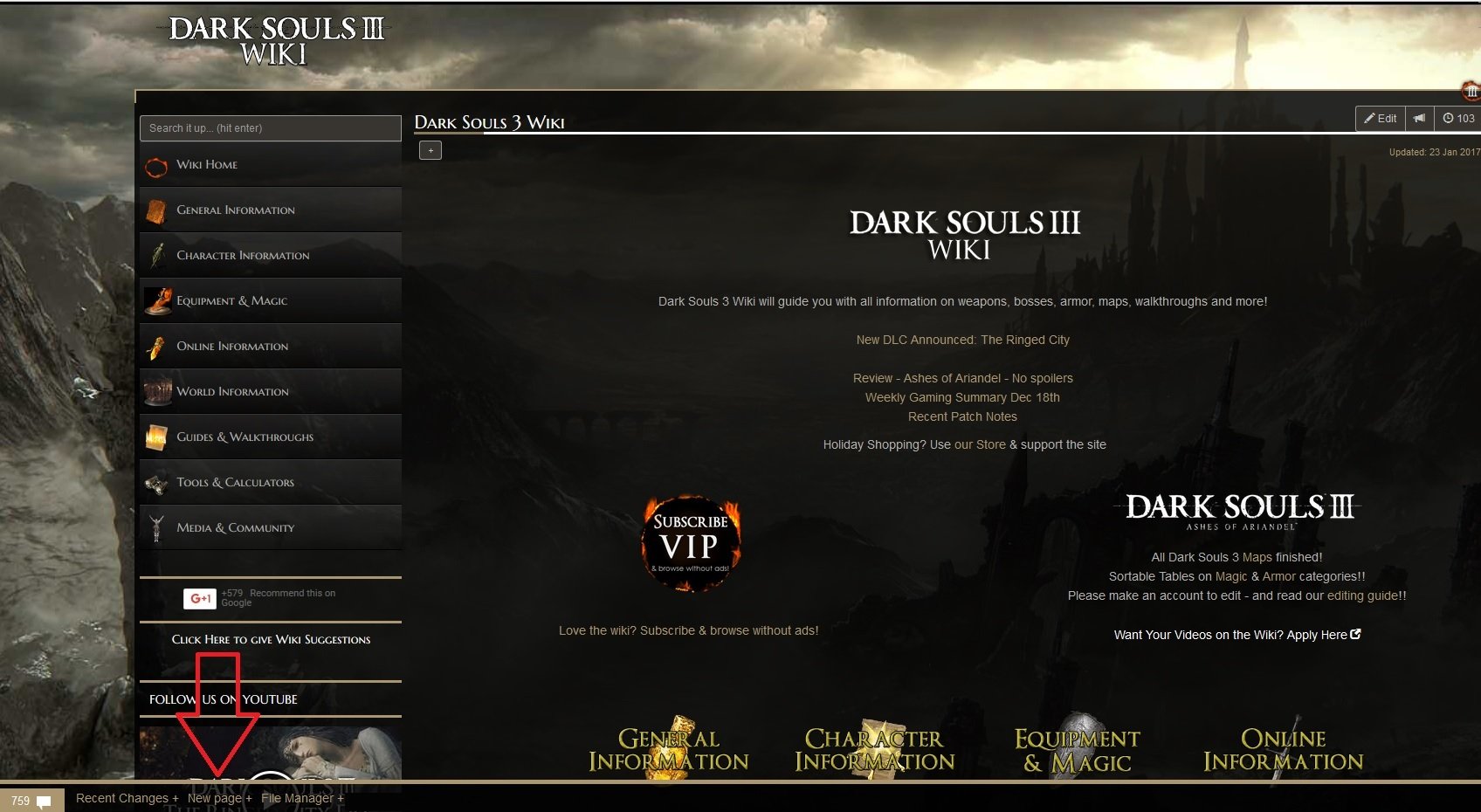
- Follow the instructions to create a page from a template, from another page, or a blank page that you start from zero.
Editing a Page
- Hit the
 button on the top-right corner of the screen. This will bring you to the visual editor.
button on the top-right corner of the screen. This will bring you to the visual editor. - Add text, tables,images etc. to the page as needed.
- Preview your changes by hitting the
 button.
button. - If you are not happy, hit
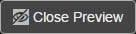 to return to the editor.
to return to the editor.
OR
If you are satisfied with what you see, hit button.
button. - Congrats you have made your first edit!
Adding/Changing Images
Adding Images:
- Hit the
 button on the top-right corner of the screen. This will bring you to the visual editor.
button on the top-right corner of the screen. This will bring you to the visual editor. - Move your cursor to where you want to insert the image.
- Hit the
 button to bring up the "insert/edit image" pop-up.
button to bring up the "insert/edit image" pop-up. 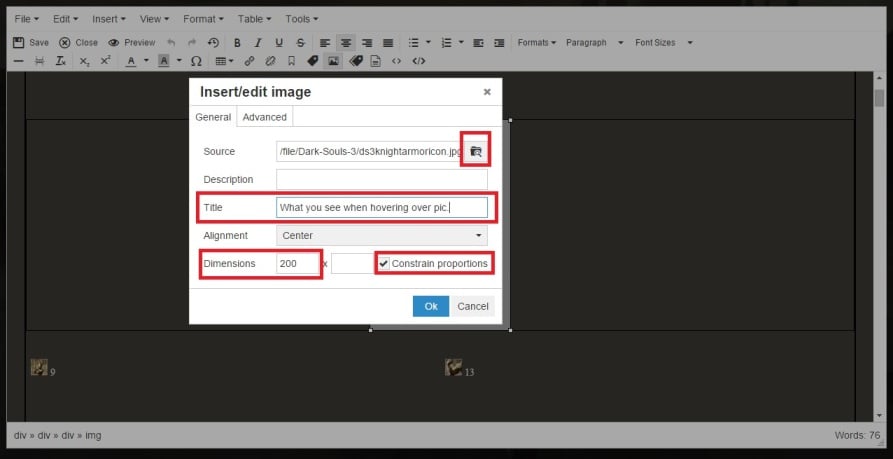
- Click on the
 to open the File Manager. On this screen you can choose an existing image or upload your own.
to open the File Manager. On this screen you can choose an existing image or upload your own. - Once you have found the image you need or have uploaded your own, simply click on that image to return to the pop-up.
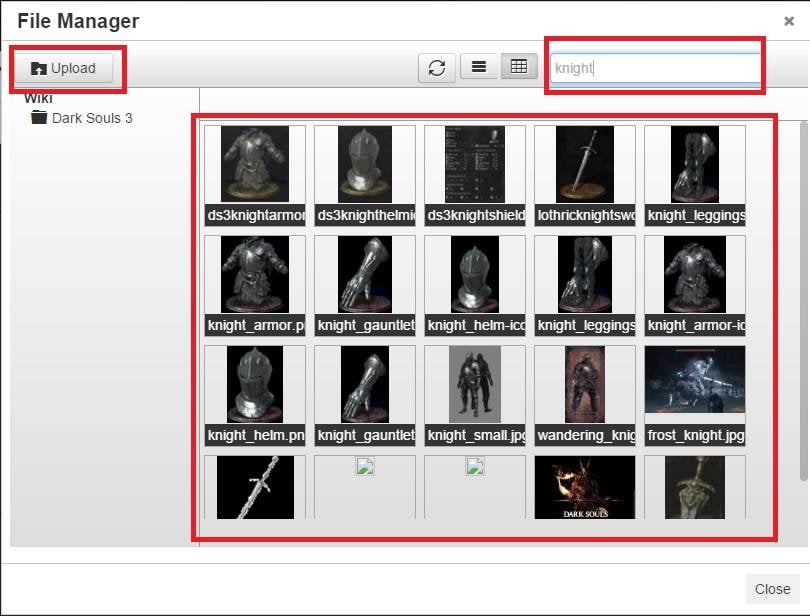
- (Optional) Enter a TITLE for your image and enter a resolution. You only need to enter a value in the first box.
NOTE: Avoid going beyond 300(pixels) unless absolutely necessary. Make sure the "Constrain proportions" box IS checked. - Hit OK once you are done. You should find your image inserted where you had the cursor.
Changing Images
- Hit the
 button on the top-right corner of the screen. This will bring you to the visual editor.
button on the top-right corner of the screen. This will bring you to the visual editor. - Then "right-click" on the image you wish to change and select INSERT/EDIT IMAGE.
- Follow steps 4 - 10 above as necessary
Adding / Removing Links
Please note Fextralife has a whitelist system and links to non-whitelisted domains will be automatically removed.
- Hit the
 button on the top-right corner of the screen. This will bring you to the visual editor.
button on the top-right corner of the screen. This will bring you to the visual editor. - Highlight the text to which you wish to add a link.
- You can now press CTRL+E to create a link to the exact text you made.
- If not, select the
 button. This will bring up the "Insert/edit link" pop-up.
button. This will bring up the "Insert/edit link" pop-up.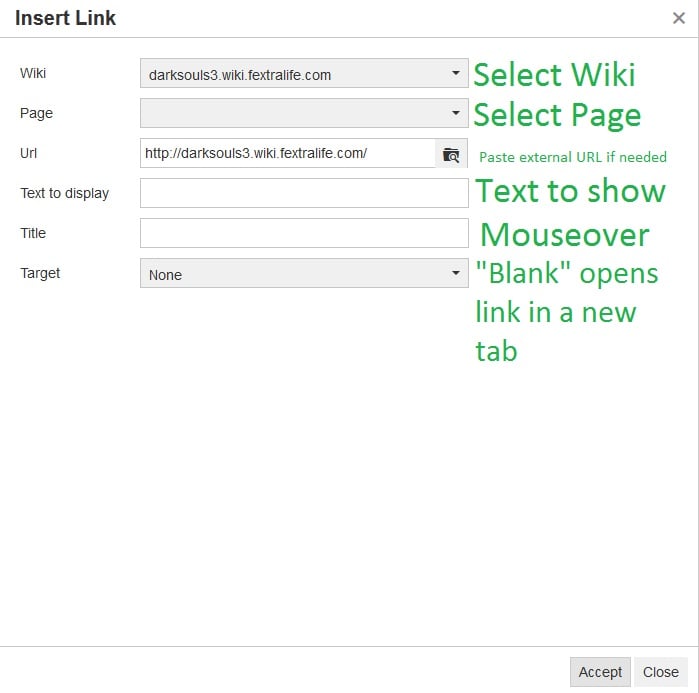
- External Links: Enter the URL of the required link and hit ACCEPT. Proceed to step 9.
OR
Wiki Links: Select WIKI PAGE. - Choose the wiki from the drop-down list if it is not already selected.
- Choose the PAGE you wish to link to. You can type here to search for an existing page or make a new one.
- Leave TITLE blank. Choose "none" for a TARGET.
- Hit ACCEPT when you are done.
- You will see your text underlined, indicating it is now linked.
Creating Pretty Headings
Fextralife wikis have CSS classes for customizing headings. They look different on every wiki, but they provide a visual upgrade to plain headings and make delineating sections simple.
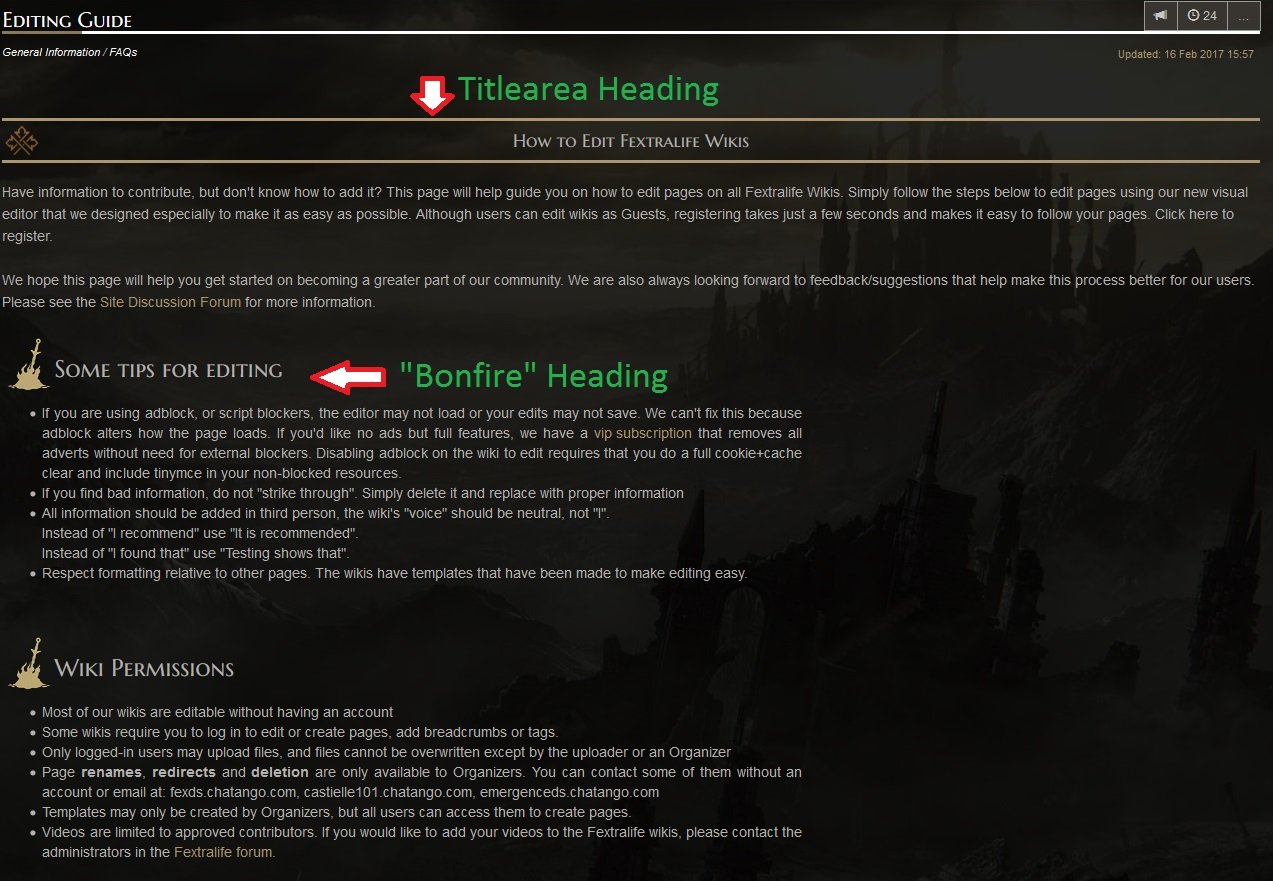
To add these headings, put your cursor on your intended heading. Then go to "Format" while editing, and select Formats > Headings > Heading (x) Titlearea / Bonfire / Special
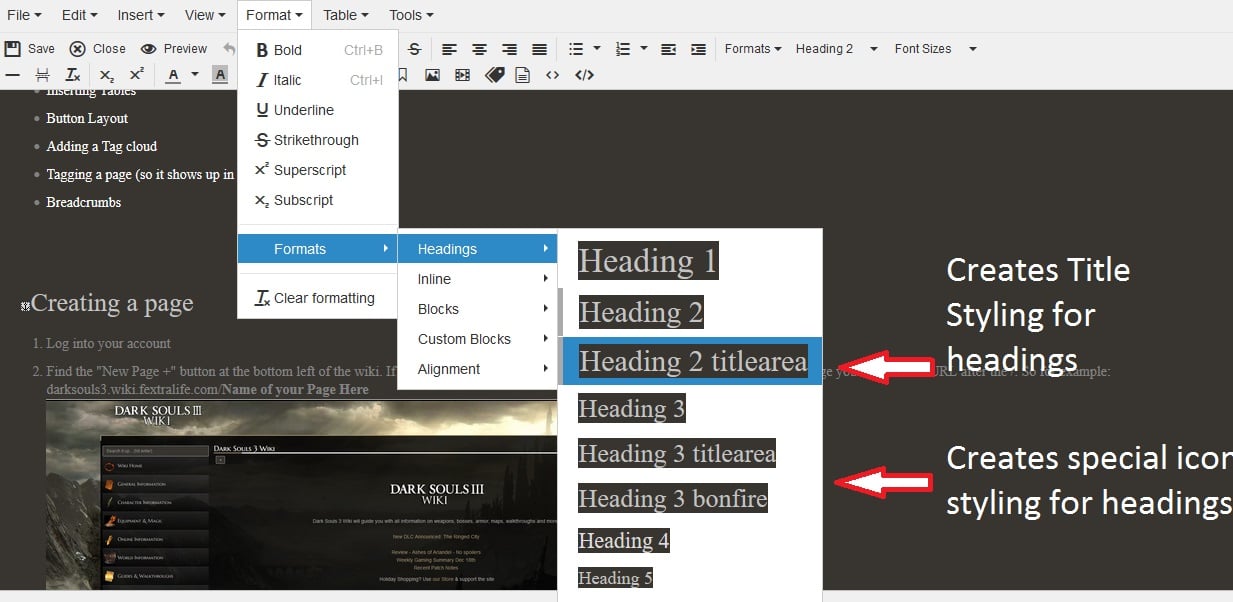
Adding Columns, Infoboxes, Formatting
Complex formatting may be difficult to manage from the visual editor, and it is often best to use the provided TEMPLATES or start your page from another similar page. If you need to add complext formating to your unusual page, you will need to:
- Find a page that already has columns or the complex formatting you want,
- Copy it
- Before pasting it on the destination page go to Edit > Paste as text and untick it. This will allow you to paste formatting which includes the complex HTML code needed for columns.
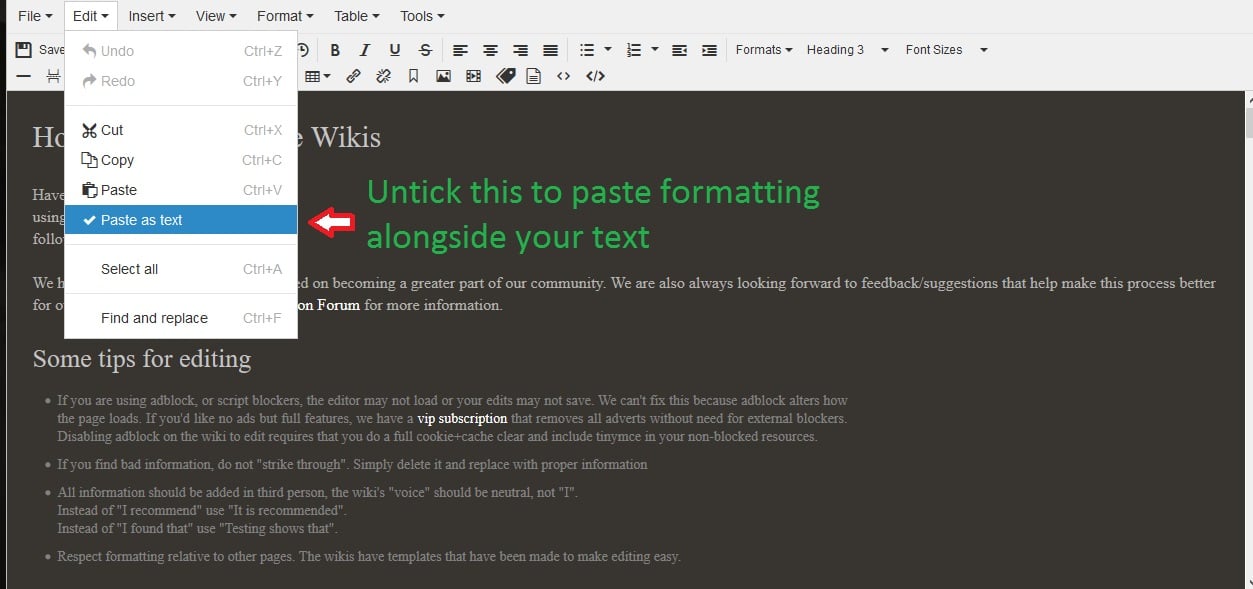
- The black lines that you see within the columns are the dividers for each row/column. Be careful not to backspace and delete them!
- Also it's best to press shift+enter when editing within a column to avoid breaking the formatting.
Inserting Tables & Sortable Tables
- Hit the
 button on the top-right corner of the screen. This will bring you to the visual editor.
button on the top-right corner of the screen. This will bring you to the visual editor. - Move the cursor to where you want to insert you want to insert the table.
- Hit the
 button and select INSERT TABLE.
button and select INSERT TABLE. - Choose the number of rows and columns you need. Simply left-click to confirm your selection.
- Click on a table, then click the
 button and select Table Properties > Class > Sortable to make the table sortable.
button and select Table Properties > Class > Sortable to make the table sortable.
Button Layout
See the number on the image and the corresponding explanation below.
 : Save the changes made to the page.
: Save the changes made to the page. : Leave the editor WITHOUT saving any changes made.
: Leave the editor WITHOUT saving any changes made. : Preview the changes made to the page. If you are not satisfied with your changes, you can return to the editor by hitting.
: Preview the changes made to the page. If you are not satisfied with your changes, you can return to the editor by hitting.
Adding a Tag Cloud
- Click the "Insert Tag Cloud" button on the editor
- Click the big square that appears, then the small "Edit Page Tags" button and type the tag you want. An automated list will show up of existing tags that match your search. Hit enter and save
- All done! now whatever pages are tagged like that will show here.
Tagging a page (so it shows up in tag clouds)
- Only Organizers can tag pages. You must be logged in.
- Go to the ... menu on the page you want to tag, and select tags
- Type the tag you want. An automated list will show up of existing tags that match your search. Hit enter and it's saved.
Breadcrumbs
- Only Organizers can breadcrumb pages. Log into your account
- Find the "+" button under the page name
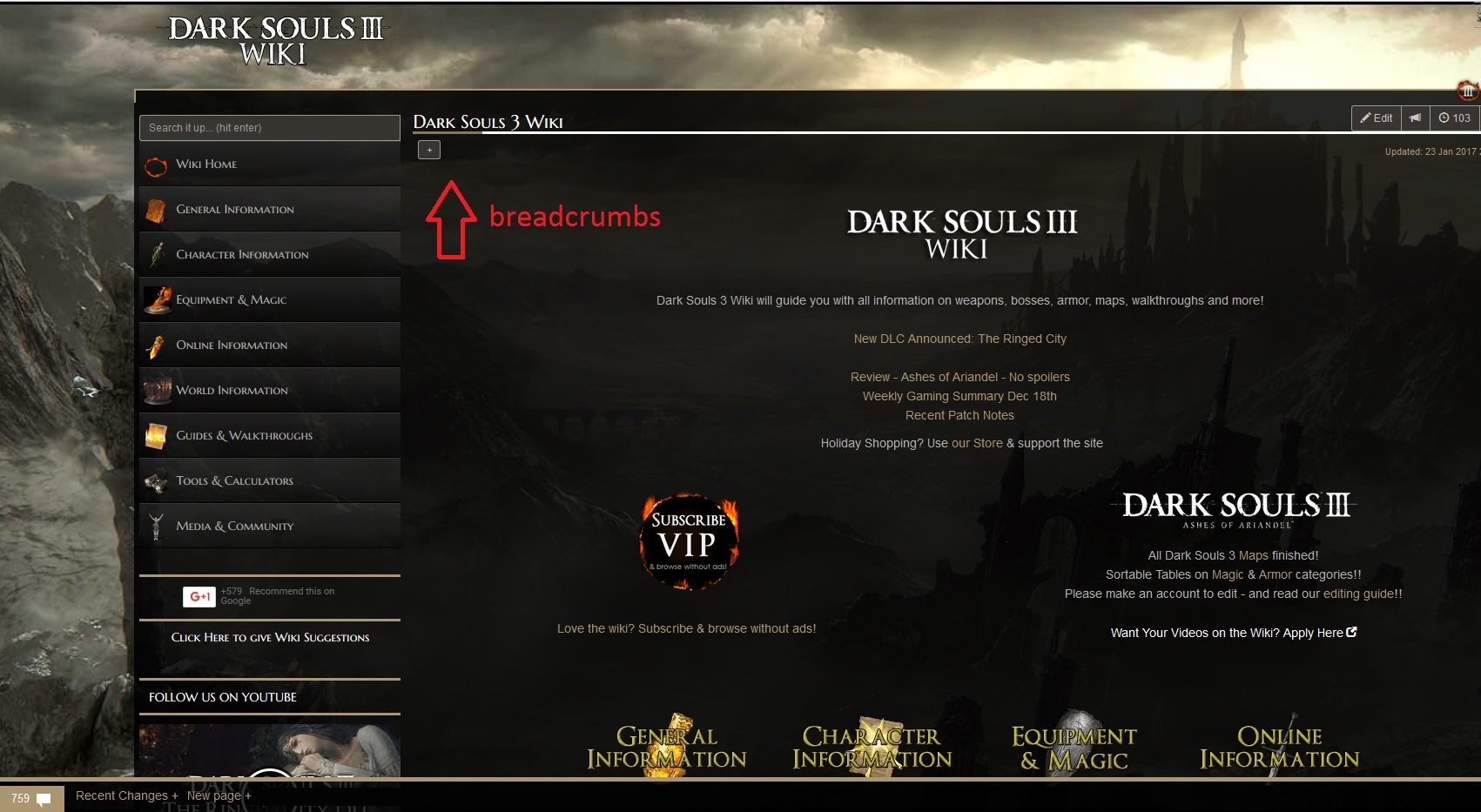
- On the menu that appears, on the "Inherit" column, find the page you want to link to.
- Always create breadcrumbs from the main pages first. So if you want to breadcrumb the page "Dagger": go to "Weapons" and mark them as "Equipment". Then to "Daggers" and mark them as "Weapons". Finally to "Dagger" to mark as "Daggers" The result is:
Equipment/Weapons/Daggers as a breadcrumb
 Anonymous
Anonymous
 Anonymous
AnonymousIs there a way to get the wiki to remember my choices on cookies so that I don't have to reject them EVERY. SINGLE. TIME. I. LOAD. A .PAGE?

I'm not sure what's going on with the discussion sections on this wiki. For some reason my posts in them will come up saying that my comment could not be posted around 80% of the time. I've tried refreshing, using a different device, connecting to a different network, and creating an account; all met with the same fate. Sometimes waiting a couple minutes and trying again will finally get it through, but most of the time it just doesn't work. Either that, or it's taking so long to get through that I lose patience trying to resubmit until it decides I can finally have my comment posted.

See, when I leave a comment, it still turns up as Anonymous even after creating an account, activating it and adding an avi. How do I alter this?

 Anonymous
AnonymousHow about how to format comments? I cant even get line breaks to work on this pos. mobile commenting is terrible as well, this platform is damn average.

 Anonymous
AnonymousI think you should add a terminology page, or at least when used in a guide say what certain things like AR mean

 Anonymous
AnonymousI second the comment below me. Please, someone, let us know the secret of line breaking.

 Anonymous
AnonymousWhen commenting how do you move your text to a new line? I hit enter and it appears like my text moves to a new line (new paragraph), but when I submit it is all just one block of text.

 Anonymous
Anonymous
 Anonymous
Anonymous
How do we turn off the visual editor? It's a buggy unusable lag-filled mess and I much prefer to edit plain wikitext, yet when I search this page for it all I can find is repeated text touting this garbage fire as though anyone would willingly choose it if it weren't (bafflingly) the default.
Protip: If someone comes to the help page and knows enough to search it for "visual editor", that means they want to *turn it off*. That ought to be the first result! People who know what the term "visual editor" means are going to be people who don't want to use it!
 Anonymous
Anonymousgot a faulty link in loocations https://eldenring.wiki.fextralife.com/Cliffbottom+Catacombs has an extra + at the end breaking the link

How do you create "dynamic" tables that are present on weapon pages with stats for each upgrade level? I can't for the life of me figure out how to add a button that will switch the currently shown table.

 Anonymous
Anonymous
Question: how do I turn off visual editor? profile settings are a huge mess.

 Anonymous
AnonymousI finished Cadwell's Silver. It says go back to the Harborage. It has turned black on the icon and the door is locked. I don't know where to go to finish and get the reward.

 Anonymous
AnonymousCame here thinking it was about editing character saves for people looking to trade items from high level character to an alt. There are guides how to trade when having a friend only but can’t seem to find anyone who knows how to do this by their self, which is weird. There should be a way to do it without requesting someone’s help.

For anyone having trouble with comment replies: Apparently the "Grammarly" plugin and other spellcheckers are behind the commenting bug. You can disable them to comment normally.

I cant seem to be able to reply to comments, only submit new threads, I get a message saying that comment cannot be empty even if there is text on it. Any way to fix this?

How can I make tables sortable? I find it difficult to edit it if its not alphabetical

Is there no way to edit in source code? It seems some page elements are better off suited as templates.

I'm trying to do some simple word corrections and fixes on the DS2 wiki, and the editor isn't showing anything but the introductory text of the page. Help?

Is possible to create an equal version of a page but translate in another language?

I wish this had a HTML editor, this hackery with blocks is a nightmare to use there seems to be no clear way to add a vertical divider for enemy variants

 Anonymous
Anonymous
 Anonymous
Anonymous
 Anonymous
AnonymousUnable to use the search bar. Anything I type in and go to comes to a "blank" page. Only the site backgrounds and tools with the words "search results" but no actual results.
This is happening on both my PC and phone. Any fixes?
If you see adverts over content please clear your browser cache. Your device has an old css file that causes that issue.
If you are experiencing bad ads, you should report them. You can contact us with further details, such as your location, browser, and screenshots of what pages this problem happened on: make a post here: https://fextralife.com/forums/f1/site-discussion/
 Anonymous
AnonymousAdds cover content on mobile. Can't close adds. Very annoying. Makes site 75% unreadable.

 Anonymous
AnonymousYour site is awful on mobile, redirecting to horrible "congratulations, you won" advertisements. It makes the site impossible to use and everyone knows that whenever you see those ads, you actually just lose :(

 Anonymous
Anonymous
 Anonymous
AnonymousHey just want to know if someone with better perms can revert the Sir Alonne article to before it was greifed thanks

Can an Admin/Prominent User add Terminology Guidelines? I'm trying hard to clean up some ambiguous wording and phrasing but it's difficult because i keep seeing "Transformed" and "Tricked" used interchangeably, as well as a lot of "shoot" in places where "fire" sounds better. There's also a bunch of "shot", "projectile", and "bullet" were "Quicksilver Bullet" is the proper term. Help?

.... I done goofed. I went and created a page: https://darksouls2.wiki.fextralife.com/Raime's+Majestic+Curved+Nil+and+Bone+Fists+of+Judgment with an entirely clean slate when I should've gone for the my much older "https://darksouls2.wiki.fextralife.com/Ranger" Template since I do not know how to create this template from scratch. Is there someway to access this template via editing or is there a way to delete the post altogether?

 Anonymous
AnonymousAm Reporting a Bug
I had 3 Saves In dark souls
but when i was playing today the electricity went down
and all the saves that they were in the game were gone
but the trophy's still saved in the ps4 but the save for the game is gone
i played 44 hours and then it went down everything was gone
Can U Help Me Bring Them Back?!!!
 Anonymous
Anonymousfor the boss old dragon slayer it has magic listed a weakness thought i should mention it doesn't work as well as poison (witch isn't even listed)

 Anonymous
Anonymous
 Anonymous
Anonymous
One of them was on the Cleric Beast page, some guy renamed it to something stupid.

Is this anything like Wikipedia where you can ban certain IPs from posting? Because I've had to revert multiple troll edits.

 Anonymous
Anonymous
please if it's possible, add an option to edit the pages as raw HTML (if they are HTML). it's incredible how difficult it is to just add a column to a table and separate the header from the previous existing header without destroying the latter.

 Anonymous
AnonymousI have deal with svarog88ns i give him but he stool me what i can do

-All information should be added in third person, the wiki's "voice" should be neutral, not "I".-Instead of "I recommend" use "It is recommended". -Instead of "I found that" use "Testing shows that".Many people need to read this.

 Anonymous
AnonymousWhen I click sign in I only manage to login on fextralife forums but not here. My account name is DTPandemonium

Trying to change a few statistics on one of the pages, but when I click edit a black rectangular box comes up then the main content clears and I'm left with an information-less page and no edit options. Not sure what to do

Feels difficult to do work on a wiki with seemingly limited options. There's no explanation anywhere for why I see no options to rename, redirect, or delete pages.There's a "Saint's Chime" page and a "Saint's Talisman" page. The "chime" version doesn't exist, which is causing misleading information about crow trading "any chime." The item doesn't work, as it's not a chime. It's a talisman.Don't appear to be able to do anything about it, though, as the buttons described in other fextra wiki tutorials for renaming/redirecting aren't here.

How do you create a new page? I'm clicking on the 'New page' button on the bottom of the screen and filling in the info, but it redirects me to page not found.


Is there a way to disable the chat on the left side of the screen?
0
+10
-1